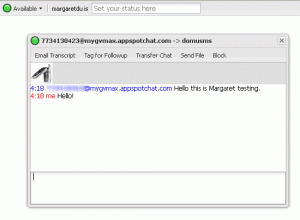This originally appeared on the ACRL TechConnect blog.
Many libraries use Google Forms for collecting information from patrons, particularly for functions like registering for a one-time event or filling out a survey. It’s a popular option because these forms are very easy to set up and start using with no overhead. With a little additional effort and a very small amount of code you can make these forms even more functional.
In this post, we’ll look at the process for adapt a simple library workshop registration form to send a confirmation email and introduce you to the Google Apps Scripts documentation. This is adapted from a tutorial for creating a help desk application, which you can see here. I talked about the overall process of creating simple applications for free with minimal coding skills at this year’s LITA Forum, and you can see the complete presentation here. In this post I will focus on the Google Forms tricks.
A few things to keep in mind before you get started. Use a library account when you actually deploy the applications, since that will remain “owned” by the library even if the person who creates it moved on. These instructions are also intended for regular “consumer” Google accounts–there are additional tools available for Google Apps business customers, which I don’t address here.
Creating Your Form
Create a form as you normally would. Here’s an example of a simple workshop registration form.
There are a few potential problems with the way this form is set up, but here’s an even bigger problem. Once the person signing up clicks submit, the form disappears, and he receives a page saying “Thank you for registering!”
If this person did not record the workshop, he now has no real idea of what he signed up for. What he intended to do and what he actually did may not be the same thing!
What comes next? You, the librarian hosting the workshop, goes into the spreadsheet to see if anyone has signed up. If you want to confirm the sign-up, you can copy the patron’s email address into your email program, and then copy in a message to confirm the sign-up. If you only have a few people signed up, this may not take long, but it adds many unnecessary steps and requires you to remember to do it.
Luckily, Google has provided all the tools you need to add in an email confirmation function, and it’s not hard to use as long as you know some basic Javascript. Let’s look at an example.
Adding in an email confirmation
To access these functions, visit your spreadsheet, and click on Script Editor in the Tools menu.
You will get many options, which you can use, or you can simply create a script for a Blank Project (first option) You will get this in your blank project:
function myFunction() {
}
Change the name of the function to be something meaningful. Now you can fill in the details for the function. Basically we use the built-in Google Spreadsheet functions to grab the value of each column we want to include and store these in a variable. You just put in the column number–but remember we are starting from 0 (which is the Timestamp column in our current example).
function emailConfirm(e) {
var userEmail = e.values[3];
var firstName = e.values[1];
var lastName = e.values[2];
var workshopDate = e.values[4];
MailApp.sendEmail(userEmail,
"Registration confirmation",
"Thanks for registering for the library workshop on " + workshopDate + " nnYou will " +
"recieve a reminder email 24 hours prior. nnLibrary",
{name:"Library"});
}
The MailApp class is another built-in Google Apps script. The sendEmail method takes the following arguments: recipients, subject, body, optAdvancedArgs. You can see in the above example that the userEmail variable (the patron’s email address in the form) is the recipient, the subject is “Registration confirmation”, the body contains a generic thank you plus the date of the workshop, which we’ve stored in workshopDate variable. Then we’ve put in advanced arguments the name “Library”–this is optional, particularly if it’s coming from a library email account.
Note that if a patron hits “reply” to cancel or ask a question, the email will automatically go to the email account that deployed the application. But you may want reply emails to go somewhere else. You can modify the last “advanced” argument to be some other email address with the replyto argument. (Note that this doesn’t always work–and that people can see that the email comes from elsewhere, so make sure that someone is checking the email from which the application is deployed).
{name:"Library", replyto:"mheller@dom.edu"});
Running the script
Once you’ve filled in your script and hit save (it will do a quick debug when you save), you have to set up when the script should run. Select “Current script’s triggers…” from the Resources menu.
Now select the trigger “On form submit”. While you’re here, also click on notifications.
The notifications will tell you any time your script fails to run. For your first script, choose “immediately” so you can see what went wrong if it didn’t work. In the future you can select daily or weekly.
Before you can save either your trigger or failure notifications, you need to authorize that Google can run the script for you.
Now your script will work! Next time a patron fills out your form to register for a workshop, he will receive this email:
Doing More
After working with this very basic script you can explore the Google Apps Script documentation. If you are working with Google Forms, you will find the Spreadsheet Services classes very useful. There are also some helpful tutorials you can work through to learn how to use all the features. This one will teach you how to send emails from the spreadsheet–something you can use when it’s time to remind patrons of which workshops they have signed up for!