“So you’ve really done it this time,” I said to myself yesterday as I wondered why no one had been using text message reference recently, and then remembered I’d changed the library’s Google password earlier in the semester and had never updated it in LibraryH3lp. “Oh well,” I thought, “I check the Google Voice inbox periodically and didn’t see anything missed in there. I’ll update the password now, and it will all be ok.” Then I deleted the Google Voice gateway in order to add in the correct password and discovered to my horror that I couldn’t add it back. Little did I realize that LibraryH3lp had decided that the Google Voice gateway had reached end of life since the Twilio solution works better. I am sure the people at LibraryH3lp would have helped me out of this, but they suggested using something called GVMax as a solution. I didn’t see anyone talking about how to set this up, so I wanted to show how I did this if anyone else is wondering how it works.
- Gather your materials. You will need a Google Voice account. I assume you already have one. Note that you don’t need to give GVMax access to your Google account, but you should to use all the functions. You will also want a queue for your Google Voice gateway in LibraryH3lp that is offline. You can do that by removing all logged in users from the queue. If you forget, that’s ok, just make sure you take the queue offline and then online before testing this out.
- Type your Google account username and password, and accept terms of service. Refer to the GVMax setup instructions for how to set up your account. Basically you need to set up a filter in your Google Voice email address to forward to a special GVMax email address that will send notifications to your Google Talk. If you had other forwards set up, you should remove them. You can do it all with GVMax. To set up this filter in Gmail requires a confirmation code that GVMax will forward to your Gmail account, so it takes a moment to set up. I would suggest copying the GVMax email address into a text editor since to complete this process requires switching between screens in both Gmail and GVMax.
- Note that you can have GVMax monitor incoming calls, voice mails, and SMS. For these purposes, SMS only is preferable.
- Make sure that Google Talk will accept chats from the GVMax account. This doesn’t have to be the same as your Google Voice account. Depending on how you have your IM reference set up you may need to choose a different Google Talk account. We have a different Google Talk address for the very few occasions where a student used an IM client rather than the chat boxes. As far as I know, the main IM client users used the AIM account. Anyway, we were already using that same account in our LibraryH3lp gateway that made sense to me to use the same one. But if you use that account as an IM gateway already, you may want to get a new one to avoid confusion.
- GVMax has a feature on the My Account page to send a test SMS. You will use that a lot.
- At this point, if you send a text to your Google Voice number, you will get a message in Google Talk with the text. When you respond to it, using the magic of Google Voice SMS to Gmail to Talk and back again, the other end will get a response as a text. Test this out and make sure it works before you put it in LibraryH3lp.
- Now go to your SMS queue in LibraryH3lp. Ours is called domusms. Before it used a Google Voice gateway, now you will pick Google Talk for the gateway. The account and password should be whatever you used with GVMax.
- This is what the interaction will look like in LibraryH3lp:
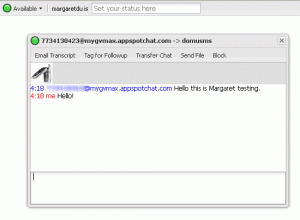
- The blurred out number is my phone number (though it’s more complex than that–I won’t get into it), followed by the GVMax address. There was a wait time of about 1-10 seconds between when I sent the text for it to appear in LibraryH3lp and then for my response to appear on my phone. Not bad!
- I set up my SMS queue with the picture of the cell phone to remind people that this is the SMS queue. I suggest you do the same.
- What happens if the queue is offline? This happens a lot. I have yet to see how this works in practice, but the main suggestion I have is to have alerts of text messages sent to an account that someone monitors regularly, such as the reference email. Then that person has to go into Google Voice to send a response. My theory is that there has to be a way to send a notification only if the LibraryH3lp queue is offline and hence the Google Talk account, but haven’t figured this one out yet. Will keep you posted!